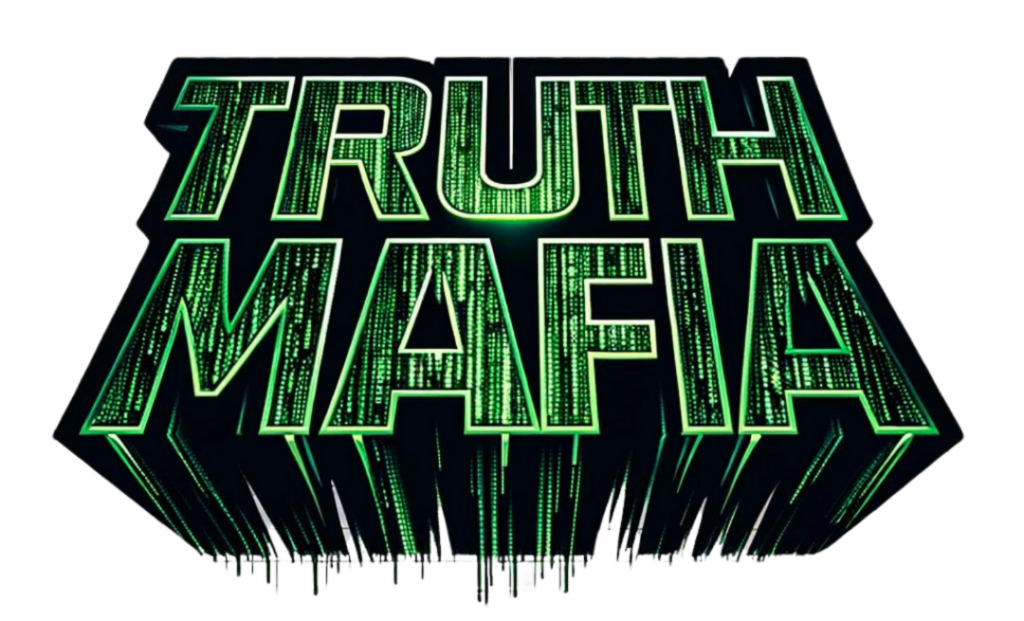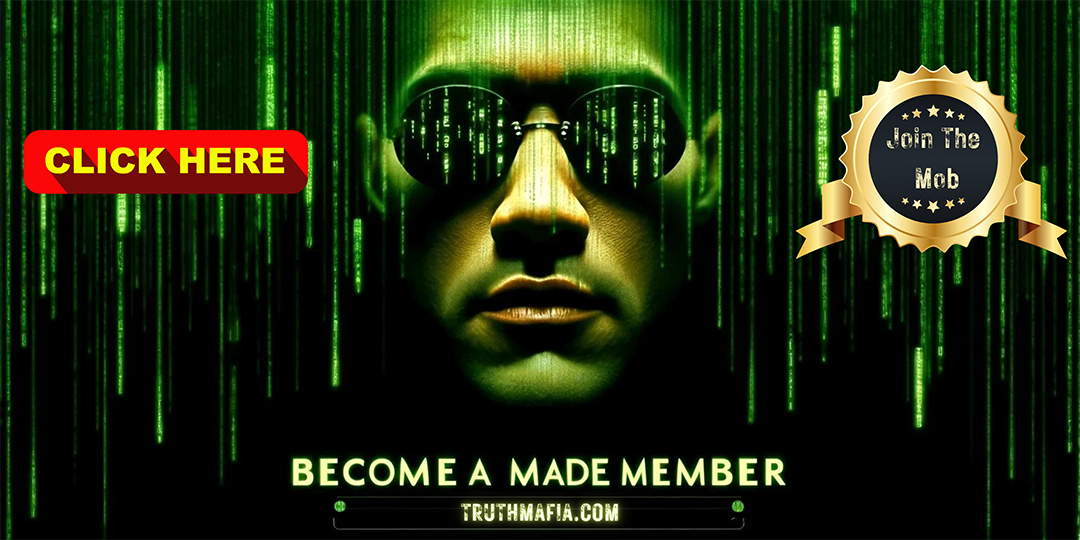Summary
Transcript
Step 1. Set up the project folder. First, ask Cascade to create the main project folder where all the pieces of your app will be organised by simply saying, Create a new project folder called Budget Tracker app. Cascade will automatically create your folder to house all the necessary files and resources for the app. This folder will be organised in a way that keeps everything tidy and easy to navigate, giving you quick access to any components you need. And here’s what the structure looks like. And when Cascade asks, simply click Accept All to approve the structure.
Next, set up the required tools. The app can suggest the next steps as it is being built, and in this case, Flask will be used. Flask is simply a lightweight web framework that helps the app manage data and display it, making it essential for getting everything running. To add Flask, simply ask Cascade to create a requirements.txt and add Flask version 2.1.1. Cascade will then create the requirements.txt file with Flask inside, listing all the tools your app needs for easy setup or sharing, then simply approve the changes when prompted. Step 2. Build the backend for the app’s core functions.
The backend is the part of the app that handles data and keeps track of all of your transactions. So let’s set it up with Codeium by simply saying, create a basic Flask app in app.pi with a route to display the home page and handle adding transactions. Codeium will then generate an app.py file with Flask to process and display all of your app’s data. You can even view the code it wrote, but if you don’t understand code, don’t worry, it works all by itself behind the scenes. Simply approve the changes when Cascade prompts you and you’re ready to proceed.
Step 3. Design the front end, what you see on screen. The front end is the part of the app that you’ll see and use to add transactions, so let’s set it up with Cascade and Codeium by creating the main web page. You can ask Cascade to make the main screen by typing create index.html with a form to add transactions and display the balance. Codeium will then generate an index.html file with a form to help you add your expenses and capture details, with Cascade prompting you to approve the changes once the file is ready.
Next, add some basic styling to make the page look nice and organized. Just ask Cascade to create it by typing create styles.css with a clean layout for the budget tracker. Codeium will then create a clean, modern and user-friendly design in the styles.css file, focusing on an intuitive, easy to navigate interface. Once the styling is complete, Cascade will prompt you to click approve all the changes to apply the design smoothly. Step 4. Run your app. Now that everything is set up, let’s get the app up and running. To do this, first install the required tools by asking Cascade to install dependencies from requirements.txt.
This prompts Cascade to handle the installation and guide you through the process of fixing any missing tools, like Python, including adding it to your system’s path and activating the environment. Next, start the app. Once all of the necessary tools are installed, tell Cascade to start the app by typing run the Flask app. Cascade will then start up the app, giving you access in your browser by going to the address it provides. If any issues arise while using the system, Cascade will automatically detect and resolve them to ensure everything runs smoothly. You won’t need to worry about troubleshooting, as fixes will be applied in the background.
And with everything set up, now you’re ready to start adding transactions and tracking your expenses, resulting in a fully integrated budget tracker. And if you’d like to share your budget tracker app with others, Cascade can even help prepare it for online deployment. Just ask Cascade to add gunicorn to the requirements.txt file and create a proc file for deployment, and it will set everything up for you to easily publish your app to a platform like Heroku. So, are you ready to start on your project? With the power of Codeum and Cascade in Windsurf, you can easily create any type of app you’re interested in without requiring any coding experience at all.
So click the link below to start building your vision today and bring your ideas to life once and for all. [tr:trw].