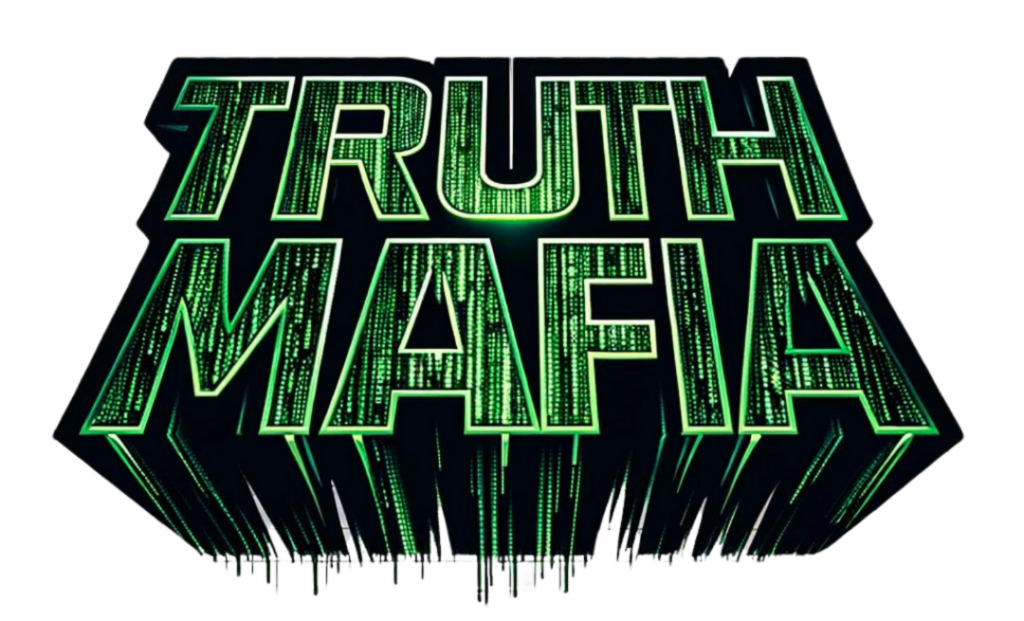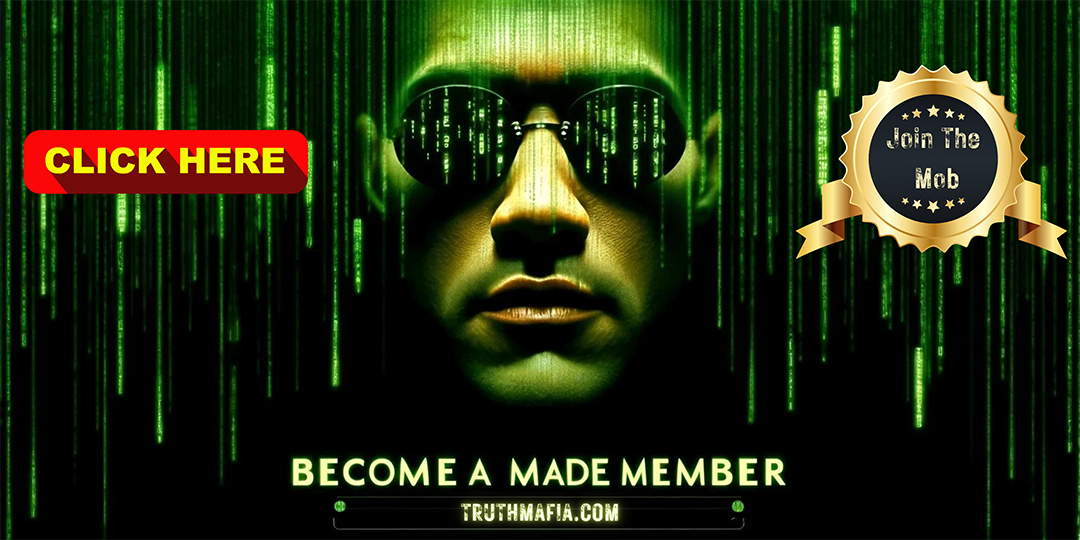Summary
Transcript
This guide provides a comprehensive overview of training an SD3 model on TensorArt and uploading it for potential earnings. To start training an SD3 model on TensorArt, users must first prepare a high-quality dataset. Users should navigate to the online training section on the TensorArt home page to upload their dataset. Remember to select the SD3 model clip before starting training. Supported formats include PNG, JPG and JPEG, with a maximum limit of 1,000 images. High-definition images are recommended to enhance training outcomes. Additionally, users can refine their datasets through cropping, segmentation and image mirroring or flipping to achieve optimal results.
To note, regularized datasets should also be considered as they help prevent overfitting and improve model generalization. These datasets are created using the base model selected for training, but beginners may find it beneficial to forego regularized datasets initially to achieve better outcomes. Notably, users must upload images in accordance to TensorArt’s guidelines in order to prevent account suspension. Next, dataset processing involves batch clipping methods like focus cropping or center cropping tailored to the main content and size requirements of the training model. Size specifications may also vary depending on the model version, such as 512×512 for SD1.5 and 1024×1024 for SDXL.
Each image is automatically tagged upon upload and users should review and adjust these tags to ensure accuracy. Batch labeling allows for efficient tagging of multiple images simultaneously, typically at the beginning of the line as trigger words. Additionally, setting training parameters is a crucial step in the process. Users need to determine the number of repetitions for each image, which impacts training quality and efficiency. It is not recommended for beginners to use professional mode, but instead the basic mode. Selecting the appropriate base model is essential, as different models are optimized for various content types.
Remember to select the SD3 model clip before starting training after clicking the custom button. And for a tailored training process with improved final output, advanced users can fine-tune additional parameters, including the text encoder learning rate, UNET learning rate, learning rate scheduler, optimizer settings and training grid size dimensions. After configuring the parameters, users can initiate the training process. Note that only one model training task can run on a machine at a time, so there might be a queue. Patience is required and scheduling training during off-peak hours can be advantageous. Upon completion, users should test the model on the tensor artwork bench to ensure it meets their expectations.
If necessary, adjustments can be made and the model retrained. Once training is complete, users can release, download or retrain their models. Preview images from each epoch will be available for review. Users can publish satisfactory models on tensor art or save them locally. If the training results are not as expected, users can adjust the training parameters and retrain the model. Finally, to monetize their SD3 models, users should upload them to tensor art and join the model creator earnings program. This involves following the prompts to upload the trained model and ensuring it meets all guidelines and quality standards.
By participating in the program, users can earn between $70 to $100 weekly depending on their model’s performance and usage. All in all, training and deploying an SD3 model on tensor art offers exciting opportunities in AI-driven image generation. By following this professional guide, users can create high-quality models and monetize their efforts through the Model Creator Earnings program. Begin your journey with tensor art today and unlock the potential of your creative capabilities. So come start training your SD3 model on tensor art now and join the Model Creator Earnings program to turn your creativity into rewarding ventures.
[tr:trw].