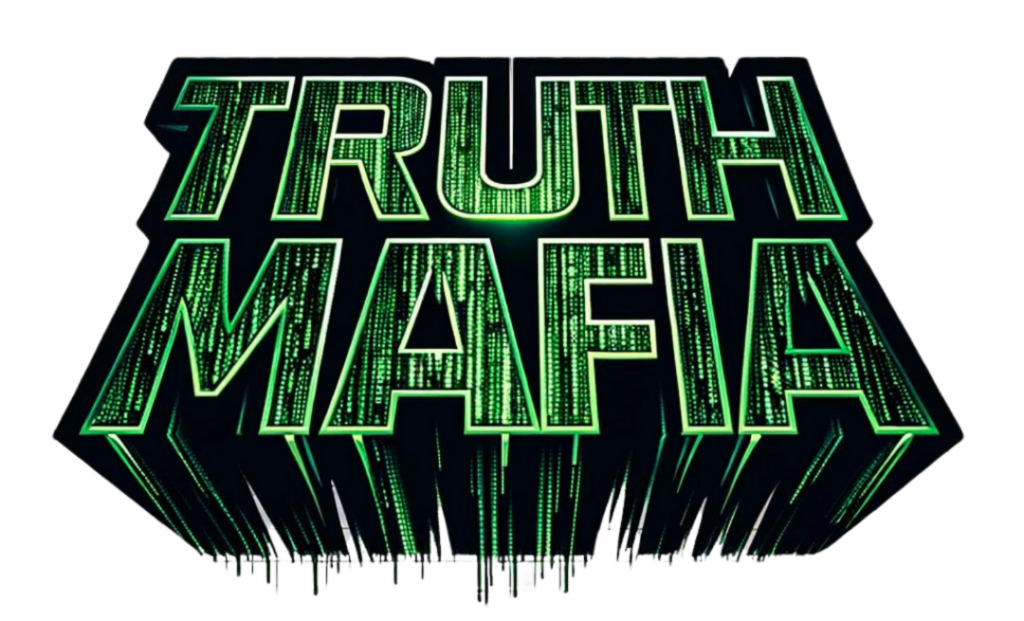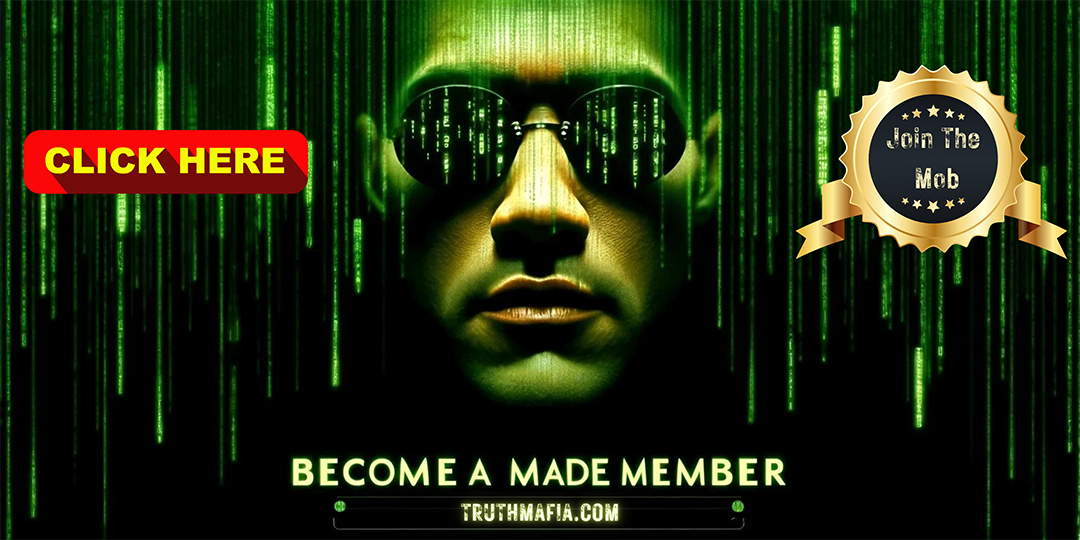Summary
 This guide explains how to use TensorArt’s process to create AI tools. First, you go to their website and start a new project, choosing a template like text-to-image. You then add details, like refining an image of a robot. You can also add features to make the tool more useful, like allowing for more flexible inputs. Finally, you test and refine your tool to make sure it works well.
This guide explains how to use TensorArt’s process to create AI tools. First, you go to their website and start a new project, choosing a template like text-to-image. You then add details, like refining an image of a robot. You can also add features to make the tool more useful, like allowing for more flexible inputs. Finally, you test and refine your tool to make sure it works well.Transcript
Artificial intelligence is rapidly transforming the technological landscape by offering innovative solutions that streamline and enhance user experiences, and this tutorial provides a comprehensive guide to developing AI tools using TensorArt’s workflow process. By following these steps, anyone from tech enthusiasts to those new to AI can learn to create powerful, user-friendly AI tools that cater to various needs, from basic workflows to advanced functionalities. Step 1. Setting up the workflow. To begin, users should visit TensorArt’s website and navigate to the Comfy Flow section. They should click on New workflow to create a new workflow. Various templates are available for different AI tools, including text-to-image, image-to-image, area composition, control net, upscale models, and others.
For this example, users should select the text-to-image template, which will serve as the foundation for the AI tool. In this case, the goal is to develop an AI tool that generates humanoid robot images. First, input the subject, Robot with human face, into the text input field. The initial output will be an image of a robot. To explore different styles, switch to another checkpoint, such as the SD3 clips, and generate the output again to see a different rendition of the robot. Step 2. Enhancing the workflow. Enhancing the workflow involves adding functionalities that improve the tool’s utility, and one essential feature is the ability to refine the robot’s facial features.
Double-click the workspace, then incorporate an Enhance Image node into the workflow to improve the resolution and details of the generated robot. Now connect this node’s input and output to the appropriate nodes responsible for image processing and saving. As a result, the output will now produce a more detailed and visually appealing humanoid robot image. And to further refine the tool’s usability, just add a string function node to allow for more dynamic input handling. Right-click on the clip text and code prompt, and select Convert Text to Input. Connect the string function’s output to the input of the clip text and code prompt.
Keep in mind that custom prompts like Humanoid Robot can be added to maintain specific design elements. Step 3. Testing and refining. Testing the workflow is crucial to ensure it functions as intended, so by generating the output, you can verify that the tool produces a detailed humanoid robot. To test the tool’s flexibility, change the main subject to something else, like Futuristic Humanoid Robot, and generate the output again. This step ensures that the tool can handle various inputs and deliver consistent results. And don’t forget that incorporating style variations can enhance the tool’s appeal, which can be done by adding a Load LoRa node for further customization.
Now connect this node to the sampler and the clip text and code prompt nodes. After selecting a suitable style, simply generate the output to compare the new design with previous versions. Step 4. Publishing the AI tool. Once the workflow is finalized, the AI tool is ready for publication, so make sure that all nodes are correctly connected and the workflow operates smoothly. Publishing the tool involves clicking the Publish button in the top right corner, naming the tool Humanoid Robot by selecting the appropriate section and adding relevant hashtags. Whether users are experienced workflow enthusiasts or beginners, they have the freedom to choose where to publish their creations.
Plus, TensorArt allows them to publish workflows and small tools separately, offering flexible sharing options. In addition to the tutorial, two innovative AI tools are highlighted for their potential to enhance creativity and productivity. First, the Family Guy Vibe tool by SuperRedpig allows users to transform their selfies into fun, animated characters reminiscent of the popular TV show. By using this tool, users can create personalized, cartoon-like images to create a unique animation style. Next, the Lego Vibe tool, also by SuperRedpig, enables users to convert their selfies into Lego-inspired masterpieces. This tool leverages the aesthetic to create images that look like they are built from Lego bricks.
Developers and AI enthusiasts are invited to explore the capabilities of TensorArt and start creating their own AI tools today. Whether a beginner or an experienced developer, this tutorial provides the foundational steps needed to build effective AI tools. So start creating your works of inspiration today and make a significant impact in the AI community with TensorArt by clicking the link below. [tr:trw].